- Fri Nov 17, 2023 3:22 pm
#28
Hello,
I am processing a relative small project, the terrain is quite flat however it is a dense forested area, I assume this is the reason for the blue disks (N/A), is there a way to create these links manually?
I am processing a relative small project, the terrain is quite flat however it is a dense forested area, I assume this is the reason for the blue disks (N/A), is there a way to create these links manually?