- Tue Feb 20, 2024 2:37 pm
#149
Hi Community,
I have another PC that might give better results, I found the license transfer procedure and will do that first, however, on that PC I have 2 graphic cards, can I use both?
I have another PC that might give better results, I found the license transfer procedure and will do that first, however, on that PC I have 2 graphic cards, can I use both?