Hello Miguel,
Certainly, I’d be happy to answer your question. To use a LiDAR (.las) file as reference data in Correlator3D, you can use the Import LIDAR LAS tool located under File > Import > LIDAR LAS Files.
If the “Extract DEM” option is selected, the software will automatically determine the point cloud’s resolution and generate a regular grid (i.e., a DEM). This resulting DEM can then be used for various tasks, such as extracting tie points (as a reference DEM), tagging GCPs, and orthorectifying images. Alternatively, you can manually specify the resolution.
Similarly, if the LAS files contain intensity information and the “Extract Image” option is selected, the software will create a reference ortho that will be added to the project tree. This reference ortho can then be used for tasks like extracting tie points (as a reference ortho), tagging GCPs, and assessing project quality.
Once a reference ortho is added to the project, Correlator3D will automatically consider it during tie point extraction to ensure your images are aligned with it. Additionally, you can run a bundle adjustment using the “Reference orthos with current DEM” option. After the AT process is completed, you can proceed with orthorectification using the imported DEM, and finally, run the mosaic creation step. This workflow will result in a LiDAR-based, aerotriangulated orthomosaic.
For additional information feel free to review our documentation on
Correlator3D LiDAR workflow
David Alamillo
Photogrammetry Specialist
dalamillo@simactive.com
www.simactive.com